Newsgroups
You can access this option from the Main menu: Tools | Options: Internet: Newsgroups
Omea ReaderOmea Pro supports internet newsgroups. Working in Omea ReaderOmea Pro you can subscribe to, unsubscribe from, read, and post to newsgroups. This page of the Options dialog provides options for controlling how Omea ReaderOmea Pro handles newsgroups. This topic documents each of the Newsgroups options.
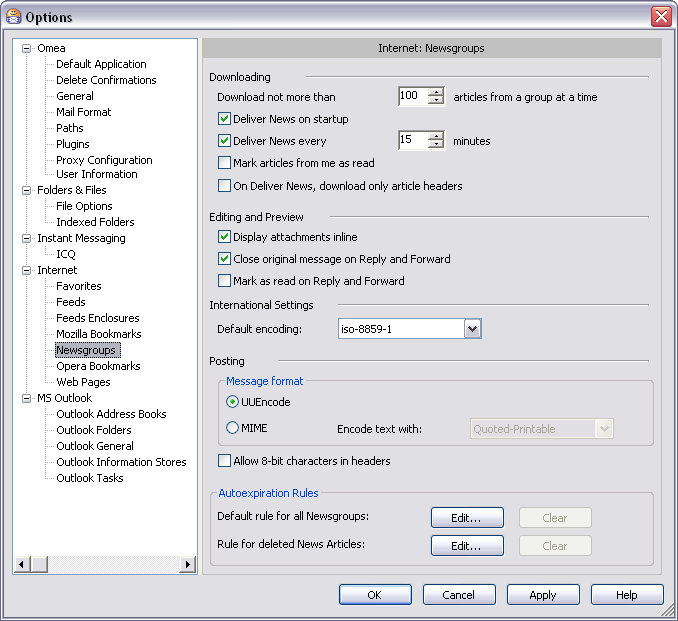
Newsgroup options in the Options Dialog
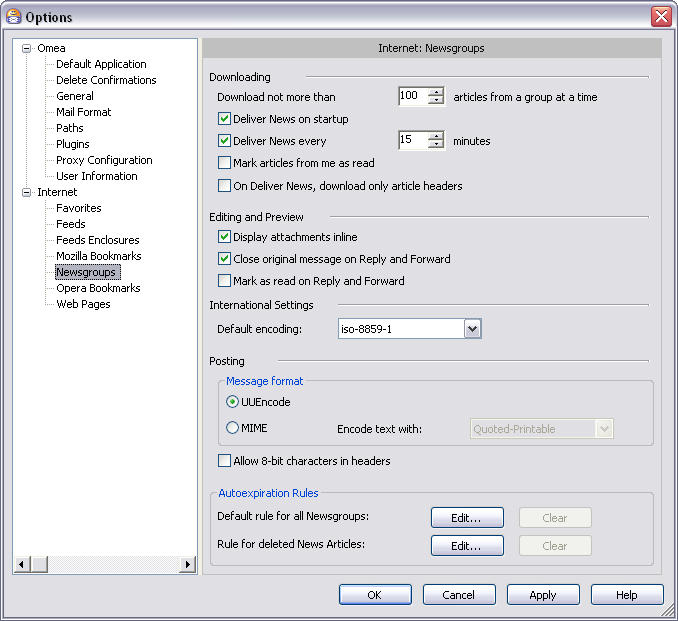
Newsgroup options in the Options Dialog
Downloading
This group provides options for controlling how Omea ReaderOmea Pro downloads from newsgroups.Download not More than nnn Articles from a Group at a Time
This option controls how many articles Omea Reader Omea Pro downloads from each newsgroup each time it downloads. Default setting is 300, which is fairly standard for newsgroup readers.
Deliver News on Startup
When checked, Omea ReaderOmea Pro will download new articles from all newsgroups each time you start it. If your have many newsgroups that have a lot of activity, checking this option might noticeably lengthen the amount of time needed to start Omea ReaderOmea Pro .
Deliver News Every n Minutes
This option controls how often Omea Reader Omea Pro checks newsgroups for new articles and downloads any new ones. When checked, Omea will check for and download new articles according to the number of minutes set in the number box. When not checked, Omea ReaderOmea Pro only checks for new articles when it starts up.
Mark Articles from Me as Read
When this option is checked, any newsgroup articles that you posted are automatically marked as read.
On Deliver News, Download Only Article Headers
When checked, Omea will download only the news article headers; the body of the article will be downloaded when you select it in the Items List .
Editing and Preview
This group provides options to control newsgroup previews in Omea ReaderOmea Pro.
Display Attachments Inline
When checked, attachments to newsgroup articles display inline in the article rather than as links.
This applies only to picture attachments, not, for example, to HTML documents attached to an article.
Close Original Messages on Reply and Forward
When you click either Reply or Forward, the article window will close and either Reply or Forward form opens.
Mark as Read on Reply and Forward
When checked, when you reply or forward an unread article, the article to which you reply or which you forward is marked as read. This option is checked by default.
International Settings
This group provides options to control display of news articles in different languages.
Default Encoding
Enables you to select the default encoding for newsgroup articles read in Omea ReaderOmea Pro. Choose a value from the drop down list of supported encodings. The default encoding is iso-8859-1.
Posting
This group provides options to control formatting of newsgroup posts that you write and upload from Omea ReaderOmea Pro.
Message Format
Enables you to select the default format for newsgroup posts you create in Omea Reader Omea Pro. The options are:
- UUEncode
- MIME
Encode text with
If you select the MIME option, this drop-down list is enabled and you can choose among the following MIME text encodings (or None):
- Quoted-Printable
- Base64
Allow 8-bit Characters in Headers
When checked, 8-bit characters are allowed in newsgroup headers. Some non-Latin alphabets may use such characters. Unless this is an issue for you, you can leave this option in the default state: unchecked.
Autoexpiration Rules
This group of options will allow you to control when Omea can consider the newsgroups posts “old” or outdated and actions which you want Omea to perform with these outdated newsgroups posts. Once you customize these options, you will manage to avoid the information clutter and always have latest and the most important information in your newsgroups. You can later edit these default expiration rules and define per server expiration rules (conditions, exceptions and actions) in the Rules Manager, Auto Expire tab or when you right-click the selected newserver in the Newsroups pane and select Edit Expiration Rules on the pop-up menu.
Default Rule for All Newsgroups
Using this group of options you can specify the default expiration rule for all newsgroups which you are subscribed to.
Rule for Deleted News Articles
Using this group of options you can control what Omea ReaderOmea Pro will do with the newsgroups posts which it considers“old”. By default, these posts are deleted, but you can change this action if you specify something else in the Edit Expiration Rule dialog which appears if you click the Advanced button and specify other actions in it.
See also: